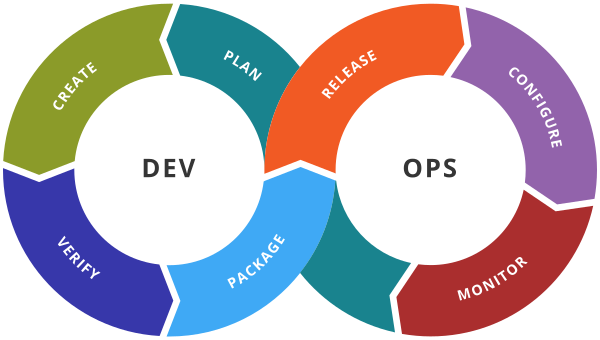Azure DevOps - Organization and its Configuration
Azure Organization
Use an organization to connect groups of related projects, and help to scale up your enterprise. You can use a personal Microsoft account, GitHub account, or a work or school account. Use your work or school account to automatically connect your organization to your Azure Active Directory (Azure AD).
It is a customized tool that helps the software development team to manage and track the activities in the project.
Very Commonly used processes like Agile, Scrum
Processes for Azure DevOps Project
- Select organization Settings –>Boards–>Process
- The basic process is the default process, but you can change the default process by right clicking on the process and select Set as default process.
- Click on the Fields tab it will show all the fields related to processes.
- Select any process (Basic) and it will show Work items types, Backlog level, and Projects which are created for that particular process.
- Select any Process (Basic) and under Work Item Tab you will find all the work items related to that process. Click on any Work item say Epic and click on the Layout tab it will show the layout for that work item but you can not change it.
- Click on the States tab and you will find states like To Do, Doing, and Done states for that particular work item, but again you cannot modify it.
Create a custom process(Inherited process)
You can also define your own process which is inherited from some existing process like Agile or Basic.
- Select organization Settings –>Boards–>Process
- Select the process Agile and click on … and select Create Inherited process.
- Name the process as AgileSubprocess and add some Description and Click on Create Process button.
- You can perform the actions on newly created process like Set as default proces or disable process etc
- Select AgileSubprocess and You can find the list of work items and also you can create new items as well. Select the New Work Item tab and Provide the Name of the Work item like UnitTesting and provide some description and select the icon and color of the work item.
- Once a new work item is created then you can set the layout by adding existing fields (Click on Add a field) or adding new fields of your choice.
- You can also add the New group,New Page, and New Rule in the layout
- You can also add a new state for the UnitTesting Work item.
- You can create a new project from AgileSubprocess and You will find UnitTesting as a work item on the Boards and also the new Layout.
Change Process of Existing Project
You can change the process of an existing Project but remember that the change process may remove some of the work items so read the warning carefully.
Select organization Settings –>Boards–>Process
Next to the process, it shows the Projects which are associated with the process.
Select the project for which you want to change the process and click on … and select Change Process and Select the target process which you want to change and click on the Close button.