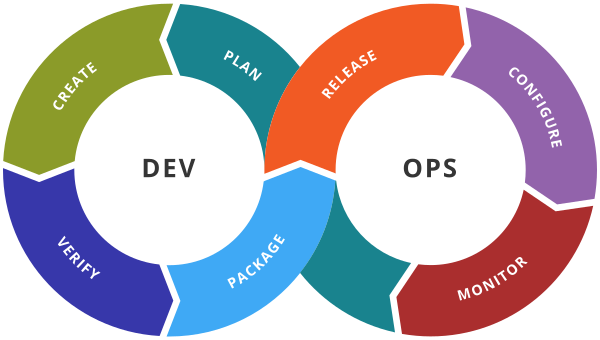Ansible Playbooks Examples
Prerequisite: Ansible should be installed on the master node. Should have root access to Master and other nodes Not mandatory but In …
Prerequisite:
- Ansible should be installed on the master node.
- Should have root access to Master and other nodes
- Not mandatory but In my example, I am working as a root user
- Master node and Managed Nodes ( Agent nodes) should be configured and in the network.
- Master node’s public and private ssh should generate (ssh-keygen)
- Master node’s public is to be shared with Agent nodes ( /root/.ssh/authorized_keys) file
Current Setup: 3 Ubuntu Servers ( 1 master and 2 agent nodes)\
Master server is also a DB server.
Master IP: 192.168.33.10
Webserver1 IP: 192.168.33.11
Webserver2 IP: 192.168.33.12
Host file Setup
Goto /etc/ansible/hosts file and add below entries
[dbservers]
192.168.33.10
192.168.33.10
[webservers]
192.168.33.11
192.168.33.12
Ansible Configuration file
/etc/ansible/ansible.cfg
uncomment(remove #) host file path
inventory = /etc/ansible/hosts
Example 1: Create a playbook to run an echo “Hello World” command on dbservers.
Playbook: hello.yaml
Create a hello.yaml ( you can give any primary name but the extension should be .yaml or .yml).
---
- name: play for running shell commands
hosts: dbservers
tasks:
- name: Executing command module
command: echo "Hello World"
Execute
ansible-playbook hello.yaml
Example 2:
Playbook: hello.yaml
In Example1 playbook was executed successfully but it did not print Hello World. You can use “register” to store the output of the previous command in a variable. Let’s modify hello.yaml file
---
- name: play for running shell commands
hosts: dbservers
tasks:
- name: Executing echo command
command: echo "Hello World"
register: output
- name: Print the output
debug:
msg: "{{ output.stdout }}"
Execute: ansible-playbook hello.yaml
Example 3
Playbook:- hello.yaml
Create a playbook to read a file (/tmp/status.txt) using the command module.
---
- name: play for running shell commands
hosts: dbservers
tasks:
- name: Executing echo command
command: cat /tmp/status.txt
register: output
- name: Print the output
debug:
msg: "{{ output.stdout }}"
Execute:- ansible-playbook hello.yaml
Example 4: Create Multiple plays
Playbook:- mul.yaml
Create a playbook mul.yaml, where you need to create below plays
play1: run on dbservers and create a file /tmp/local.txt
play2: run on webservers and create a file /tmp/webserver.txt
#mul.yaml
---
- name: First play
hosts: dbservers
tasks:
- name: creating /tmp/local.txt
command: touch /tmp/local.txt
- name: Sec play
hosts: webservers
tasks:
- name: creating /tmp/webserver.txt
command: touch /tmp/webserver.txt
Execute:- ansible-playbook mul.yaml
Example 5: Multiple tasks in a play
Playbook:- multitask.yaml
Create a file called /tmp/myfile.txt and add content as “Hello World”. To verify that file is created successfully, print the content of the file. Run it on dbservers.
Playbook:- multitask.yaml
---
- name: play for dbservers multiple tasks
hosts: dbservers
tasks:
# Task1
- name: create a file
command: touch /tmp/myfile.txt
# Task2
- name: Add content to the file
copy:
content: "Hello World"
dest: /tmp/myfile.txt
# Task 3
- name: Read the content
command: cat /tmp/myfile.txt
register: output
# Task 4
- name: Print the content
debug:
var: output.stdout
Execute: ansible-playbook multitask.yaml
Example 6: Variable Example
Repeat Example 5 but use a variable for the content of the file.
---
- name: play for dbservers multiple tasks
hosts: dbservers
vars:
data: "Hello World!"
tasks:
# Task1
- name: create a file
command: touch /tmp/myfile.txt
# Task2
- name: Add content to the file
copy:
content: "{{ data }}"
dest: /tmp/myfile.txt
# Task 3
- name: Read the content
command: cat /tmp/myfile.txt
register: output
# Task 4
- name: Print the content
debug:
var: output.stdoutExecute: ansible-playbook multitask.yaml
Example 7: Variable with vars_prompt
Repeat Example6 by entering variable value at run time
---
- name: play for dbservers multiple tasks
hosts: dbservers
vars_prompt:
name: data
prompt: Enter the value
tasks:
# Task1
- name: create a file
command: touch /tmp/myfile.txt
# Task2
- name: Add content to the file
copy:
content: "{{ data }}"
dest: /tmp/myfile.txt
# Task 3
- name: Read the content
command: cat /tmp/myfile.txt
register: output
# Task 4
- name: Print the content
debug:
var: output.stdoutExecute: ansible-playbook multitask.yaml
Dry Run
When ansible-playbook is executed with –check it will not make any changes on remote systems. Instead, any module instrumented to support ‘check mode’ (which contains most of the primary core modules, but it is not required that all modules do this) will report what changes they would have made rather than making them. Other modules that do not support check mode will also take no action, but just will not report what changes they might have made.
Example 8: Dry Run (dryrun.yaml)
Below script is copying /tmp/testing.txt file to webservers /tmp/test.txt. but if you use –check option with ansible-playbook execution it will only do the dry run not actually running the command to copy to webservers.
Playbook:- dryrun.ym
---
- name: play for dry run
hosts: webservers
tasks:
- name: Copying testing.txt file to webservers
copy: src=/tmp/testing.txt dest=/tmp/test.txt
Execute :- ansible-playbook dryrun.yml –check
Example 9:- Dry run with check_mode option
Playbook:- multask.yaml---
- name: play for dbservers multiple tasks
hosts: dbservers
vars_prompt:
name: data
prompt: Enter the value
tasks:
# Task1
- name: create a file
command: touch /tmp/myfile.txt
check_mode: no
# Task2
- name: Add content to the file
copy:
content: "{{ data }}"
dest: /tmp/myfile.txt
check_mode: yes
# Task 3
- name: Read the content
command: cat /tmp/myfile.txt
register: output
# Task 4
- name: Print the content
debug:
var: output.stdout
Execution:- ansible-playbook multask.yaml
Example 10: logging with logpath
Playbook:- dryrun.yaml
uncomment log_path in ansible.cfg file to store the log output in /var/log/ansible.log
---
- name: play for dry run
hosts: webservers
tasks:
- name: Copying testing.txt file to webservers
copy: src=/tmp/testing.txt dest=/tmp/test.txtExecute:- ansible-playbook dryrun.yaml
After execution check /var/log/ansible.log file it should have the log of this file execution.
Example 11:- no_log attribute
if no_log =True then no log information is recorded in the log file for that particular module.
Example 12: Error handling ( ignore_errors: True)
Playbook: error.yaml
In the below code, Task3 will be executed because Task2 is having the exception handling.
---
- hosts: webservers
tasks:
- name: Task1
command: date
- name: Task2
command: date1
ignore_errors: True
- name: Task3
command: lsExecution:- ansible-playbook error.yaml
Example 13: Magic variables
Playbook: facts.yaml
Run the below command to find the facts of a host, it also returns the in-built ansible variables. In below command stores the output of these inbuilt variables in facts.log file
ansible dbservers -m ansible.builtin.setup > facts.log
---
- name: play for finding the facts using ansible magic variables
hosts: webservers
tasks:
- name: Print some facts
debug:
msg: "{{ ansible_facts['os_family'], ansible_facts['nodename'], ansible_all_ipv4_addresses }}" Execution:- ansible-playbook facts.yaml
It should print the OS Name,node name and all ipv4 addresses of web servers.
Example 14: Conditional Statements (when)
Playbook: conditon.yaml
Create a playbook to install httpd if it is ‘RedHat’ System
--- - name: play for conditonal statements hosts: webservers tasks: - name: install httpd yum: name: httpd state: present when: ansible_facts['os_family']=="RedHat"Execution :- ansible-playbook condition.yaml
It should skip for webservers because these are Debian-based OS.
Example 15: (!= operator)
Create a playbook to install apache2 on OS which doesn’t belong to RedHat family
—
– name: play for conditonal statements
hosts: webservers
tasks:
– name: install apache2
apt:
name: apache2
state: present
when: ansible_facts[‘os_family’]!=”RedHat”
Execute: ansible-playbook condition.yaml
Example 16: (or logical operator)
Create a playbook to install apache2 on OS which doesn’t belong to RedHat family or belongs to Debian OS family
—
– name: play for conditonal statements
hosts: webservers
tasks:
– name: install apache2
apt:
name: apache2
state: present
when: ansible_facts[‘os_family’]!=”RedHat” or ansible_facts[‘os_family’]==”Debian”
Execute: ansible-playbook condition.yaml
Example 17: (and logical operator)
Create a playbook to install apache2 on OS which doesn’t belong to Debian OS family and OS is Ubuntu
—
– name: play for conditonal statements
hosts: webservers
tasks:
– name: install apache2
apt:
name: apache2
state: present
when: ansible_facts[‘os_family’]==”Debian” and ansible_distribution==”Ubuntu”
Execute: ansible-playbook condition.yaml
Example 18 (user module with conditional statement)
Create a user John on Debian based OS webservers. (use user module) and verify that user created.(cat /etc/passwd | grep John| wc -l)
Playbook:- user.yaml
—
– name: User Module
hosts: dbservers
tasks:
– name: adding John user
user:
name: John
when: ansible_facts[‘os_family’]==’Debian’
– name: find the user
shell: cat /etc/passwd | grep John | wc -l
register: output
– name: User Creation
debug:
msg: “Created”
when: output.stdout==”1″
– name: User Removed
debug:
msg: “Not Created”
when: output.stdout!=”1″
Execute :- ansible-playbook user.yaml
Example 19: multiple conditions
Playbook: mulcond.yaml
---
- name: multiple condition
hosts: webservers
tasks:
- name: Executing a shell script
command: sh /home/vagrant/test.sh
register: output
ignore_errors: True
- name: Execute when shell script is executed successfully
debug:
var: output.stdout
when: output is succeeded
- name: Execute when shell script is execution is failed
debug:
msg: "Script execution is failed"
when: output is failed
- name: Execute when shell script is executed successfully
debug:
msg: "Script is skipped"
when: output is skipped
Execute:- ansible-playbook mulcond.yaml
It will execute the respective task depending upon the output variable value.
Example 20: Loops (with_items)
Item is the keyword which represents current value of the loop.
Playbook: loops.yaml
—
– name: play for loops
hosts: dbservers
tasks:
– name: Print some values
debug:
msg: “{{ item }}”
with_items:
– 1
– 2
– 3
– 4
Execute:- ansible-playbook loops.yaml
It will print all the values ( 1 to 4) of loop.
Example 21: Loop ( loop statement)
Playbook: loop.yaml
Create some directories under /tmp using loop statement
—
– name: play for loops
hosts: dbservers
tasks:
– name: Create Multiple directories
command: mkdir “{{ item }}”
loop:
– /tmp/1
– /tmp/2
– /tmp/3
– /tmp/4
Execute: ansible-playbook loop.yaml
Example 22:- Loop with variables
Delete all the directories which get created in Example 19 using list variable.
Playbook: loop.yaml
—
– name: play for loops
hosts: dbservers
vars:
dirs:
– /tmp/1
– /tmp/2
– /tmp/3
tasks:
– name: Statement
command: rmdir “{{ item }}”
with_items: “{{ dirs }}”
Execute: ansible-playbook loop.yaml
Example 23:- Ansible tags
You can run a specific task using ansible tags.
Playbook: tags.yaml
—
– name: using Tags
hosts: webservers
tasks:
– name: Start a service
service:
name: apache2
state: started
tags: startservice
– name: Stop apache service
service:
name: apache2
state: stopped
tags: stopservice
– name: Restart apahce service
service:
name: apache2
state: restarted
tags: restartservice
Execute: ansible-playbook tags.yaml –tags restartservice