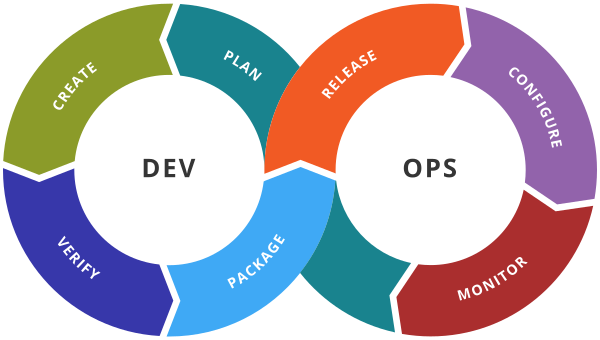Azure DevOps - Azure pipeline using Github
Github repository also can be connected with the Azure pipeline. You need to auth
Follow the below steps to connect the azure pipeline with Github Repo.
1. Create an asp.net core project in VS [Visual Studio] ( You can use any programming language or any other IDE).
2. Add project solution in a local git repository. In VS, right-click on Solution and Add to source control, and provide the Github credentials and Repository name which you want to create in Github (say mySourceCode).
3. Repository should be created in your Github Account.
4. Login to Azure DevOps and click on Azure pipeline and click on Create Pipeline button.
5. Select Repository source as Github
6. Select the Repository mySourceCode.
7. Provide the Repository Access to the Azure pipeline for mySourceCode Repository by clicking on Approve and Install button.
8. Provide Azure DevOps credentials and select the organization and the project which you want to connect with the Azure pipeline.
9. Authorize Azure pipeline by Clicking on Authorize Azure Pipelines button.
10. Select the pipeline build platform (Aspnet core) .NET Framework
11. Write the pipeline code similar to the given below
11. Save and run the pipeline.