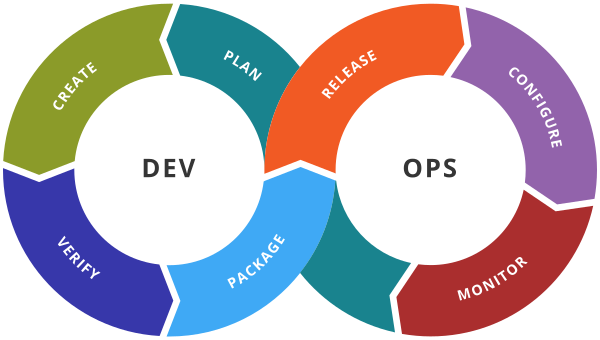Azure DevOps - Boards
You can create the work items on Boards in Different ways
Step 1: Select Boards –> Backlogs and on the right corner you will see one drop down which has values like Stories or features.
Step 2: If you don’t see the option like Epic then select Project Settings –> Boards–>Team Configuration and tick mark Epic.
Adding Workitems
Option 1 Boards–>Work items –> New Work Item
Option 2. Boards—>Boards
- Epic–> Shopping Cart
- Epic –> Loyalty Management
- Features –> Product Catalog
- Features –> Price Catalog
- User Story –> As a user I want to view all the popular products
- User Story –> As a user I want to view products from a certain categories
Backlog (Collection of Work Items)
In Backlog, you can add a hierarchy of your work items.
- Select Boards—> Backlogs –> Epic —> New WorkItem
- Provide the name of the work item
- Select the Epic that you have created and click on the + symbol to create Feature and create a new Feature
- Select the Feature that you have created and click on the + symbol to create User Story and create a new user story
- Select the Feature that you have created and click on the + symbol to create Task/Bug and create a new Task/Bug
Add a Child item to a work item
- Select the work item say UserStory and open its layout
- At the bottom, you will find add link –> select the existing item say Task which you want to add.